Code Entry
NOTE: There are two very different configurations for entering charges in HST Practice Management: Charge Entry, which is consolidated with coding, and also Code Entry and Coded Charge Entry where these functions are separate menu options. This section explains the separated Coding option that must take place before Coded Charge Entry can occur.
Select Billing > Code Entry or click the  icon on the tool bar.
icon on the tool bar.
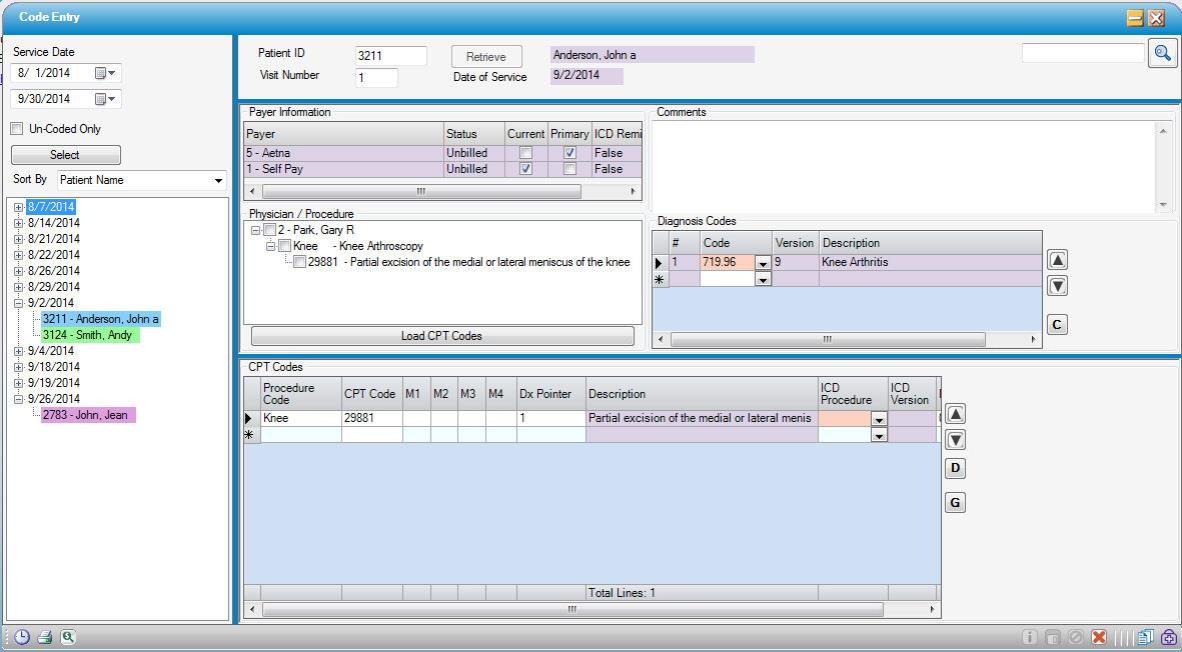
White = no codes entered/saved
Lime green = codes entered/saved
Blue = charges entered
Pink = no account number (and/or patient ID) assigned
Comments
When a comment is entered in Code Entry, the comment will follow the record into Coded Charge Entry. An alert will appear that looks like this:

When clicking on the Alert, the full text of the comment will display.
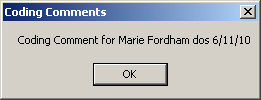
Diagnosis Codes
If Diagnosis Codes have been entered in the Clinical Log, they will automatically populate in this section. At least one diagnosis code is needed in order to  Save the coding for a patient.
Save the coding for a patient.
- Records can be added, deleted or changed.
- Use the
 Up and
Up and  Down arrows to change the order.
Down arrows to change the order.
- Consider changing the sequence based on which codes should go on the claim. The CMS Form only prints 4, but the other formats accommodate many more. There is no limit to how many codes can be entered.
- Select the drop down arrow under "Code," and it will display the Look Up screen.
- Click
 to view the diagnosis codes associated with the CPT(s) in Administration > CPT Code:
to view the diagnosis codes associated with the CPT(s) in Administration > CPT Code:
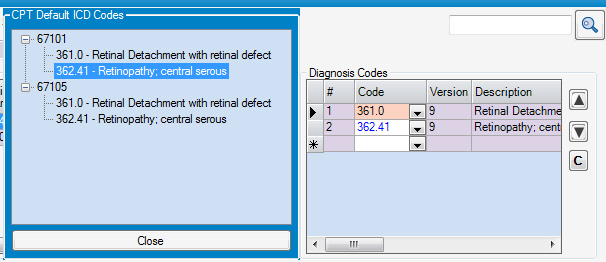
Double-click on any entry to pull it into the Charge Entry form. Hit "Close" when finished.
Physician/Procedure
The Physician / Procedure section displays the Physician, Procedures and associated CPT codes, if applicable.
- The Primary CPT Code is checked by default. These CPT Codes are tied to the procedures in the Procedure Config Form. Go back to that form to add, edit, or delete codes, if necessary.
- Check / uncheck the desired CPT codes, then click
 to move to the CPT Codes section.
to move to the CPT Codes section. - If the same CPT Code is needed more than once, click the
 as many times as needed to add the performed procedures.
as many times as needed to add the performed procedures.
CPT Codes
Clicking  , will populate the CPTs in this area. Add any necessary modifiers and flag applicable diagnosis pointers.
, will populate the CPTs in this area. Add any necessary modifiers and flag applicable diagnosis pointers.  Save the coding and the record will be ready for billing.
Save the coding and the record will be ready for billing.
Diagnosis Pointer: This field is required. For data entry, index the codes entered in the Diagnosis Codes grid. If there were 2 diagnosis codes, the indexing will be in the format first code, comma, second code, comma, etc. so codes 2 and 3 on this CPT line are applicable, the entry would be; 2,3. Enter at least one code per each billed service.